The way we use wireless devices, such as laptops, smartphones, and tablets, makes it crucial to integrate them into our working space seamlessly. Small business owners realize how much more influence wireless local area networks (WLAN) have on every day of our lives now and how important it is to create the perfect working environment. With NetSpot planning tool it is quite easy to plan, configure, and deploy a wireless LAN.
среда, 31 июля 2019 г.
вторник, 16 апреля 2019 г.
What is IP Lookup?
At first, it might appear to be some sort of magic trick. We take the innocuous digits that comprise your IP address and through some prodigious feat of divination figure out where in the world you are located. For a small fee we may be able to…excuse me, I digress.
There is no magic behind performing an IP address lookup, though there is some level of access to information that is required in order to be successful. Basically, it is a coordinated digital search. Here is how it’s done.
The key to an IP address lookup is an entity known as a geolocation service. These services harvest data from a variety of databases and use this information to find your geographic location. There are free and paid geolocation services and any business or individual can obtain a subscription.
Let’s take a look at some of the sources that are used to pinpoint your computer’s location.
There is no magic behind performing an IP address lookup, though there is some level of access to information that is required in order to be successful. Basically, it is a coordinated digital search. Here is how it’s done.
The key to an IP address lookup is an entity known as a geolocation service. These services harvest data from a variety of databases and use this information to find your geographic location. There are free and paid geolocation services and any business or individual can obtain a subscription.
Let’s take a look at some of the sources that are used to pinpoint your computer’s location.
Informations Sources That Contribute to an IP Lookup
Regional Internet Registries are one of the primary sources that are queried by geolocation services. These are official organizations that manage and distribute IP addresses. Different registries are responsible for the IP addresses in specific geographic areas. In North America, the registry that manages IP addresses is called the American Registry for Internet Numbers (ARIN).
The registry gives the geolocation service some information, but the search does not end there. Other sources of data are scoured for further details regarding your IP address. Performing an online search for a nearby restaurant or a weather report and providing your ZIP code can result in the location associated with the code linked to your IP address. Data can also be supplied by your ISP that can assist a geolocation service to narrow down your location.
среда, 27 марта 2019 г.
Measure WiFi Signal Strength
Increasing WiFi signal strength takes knowledge to know what to use, where to use it, and how to set it up to get the most of every ounce of frequency. With WiFi mapping tools like NetSpot, getting the best network signal can be done by anyone, anywhere, any time.
What we need now is some knowledge of what the WiFi network looks like across the building.
The best way do this is with a WiFi strength test — we measure and record the strength of the network across a location. A really good WiFi test app for this situation is NetSpot. It’s available as a free download here. One of the great strengths of NetSpot is it can chart the signal strength across a location.
Using NetSpot, we can measure one or several different WiFi signals and get a reading on their strength. Here’s a short description on how to do it:
1. Download and install Netspot. Once it’s installed, launch it.
2. Select Discovery mode. It will display a list of all of the WiFi networks:
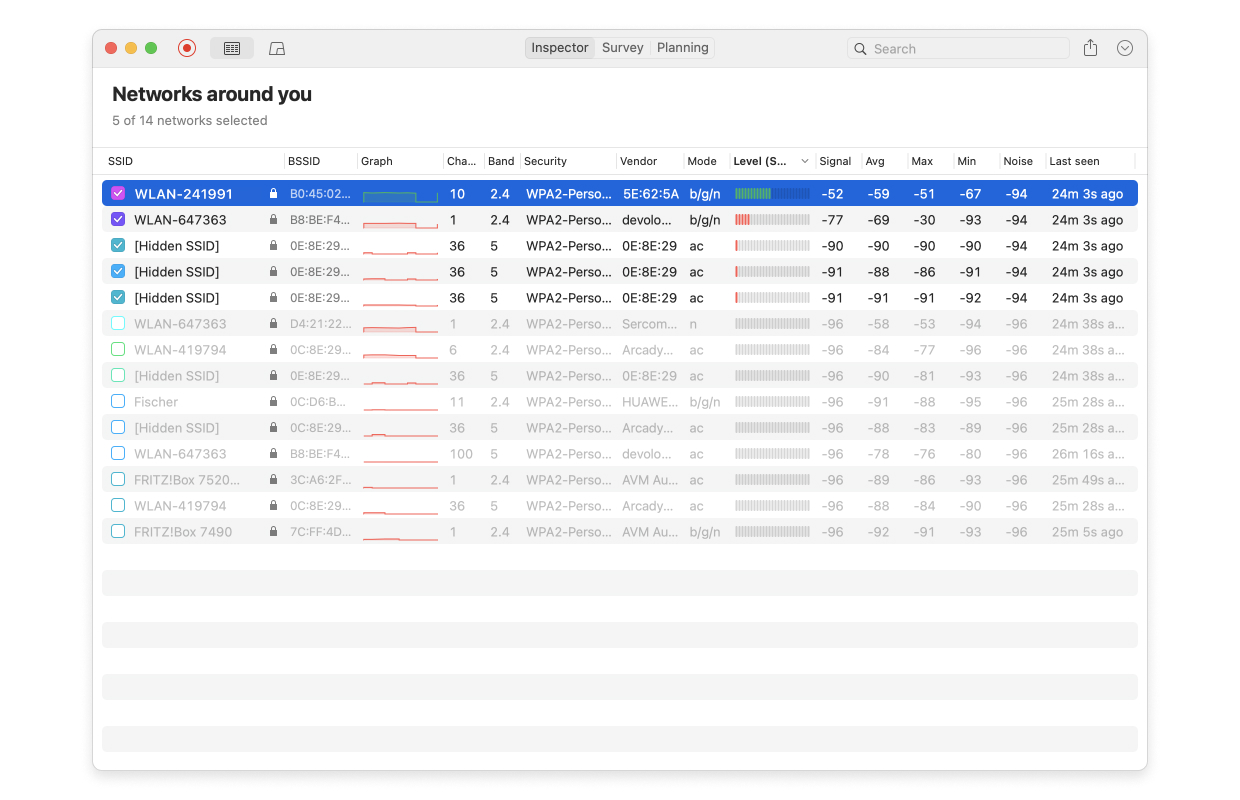
3. Double click on the WiFi network we want to measure. Netspot will automatically scan and update the signal to noise ratio graph:
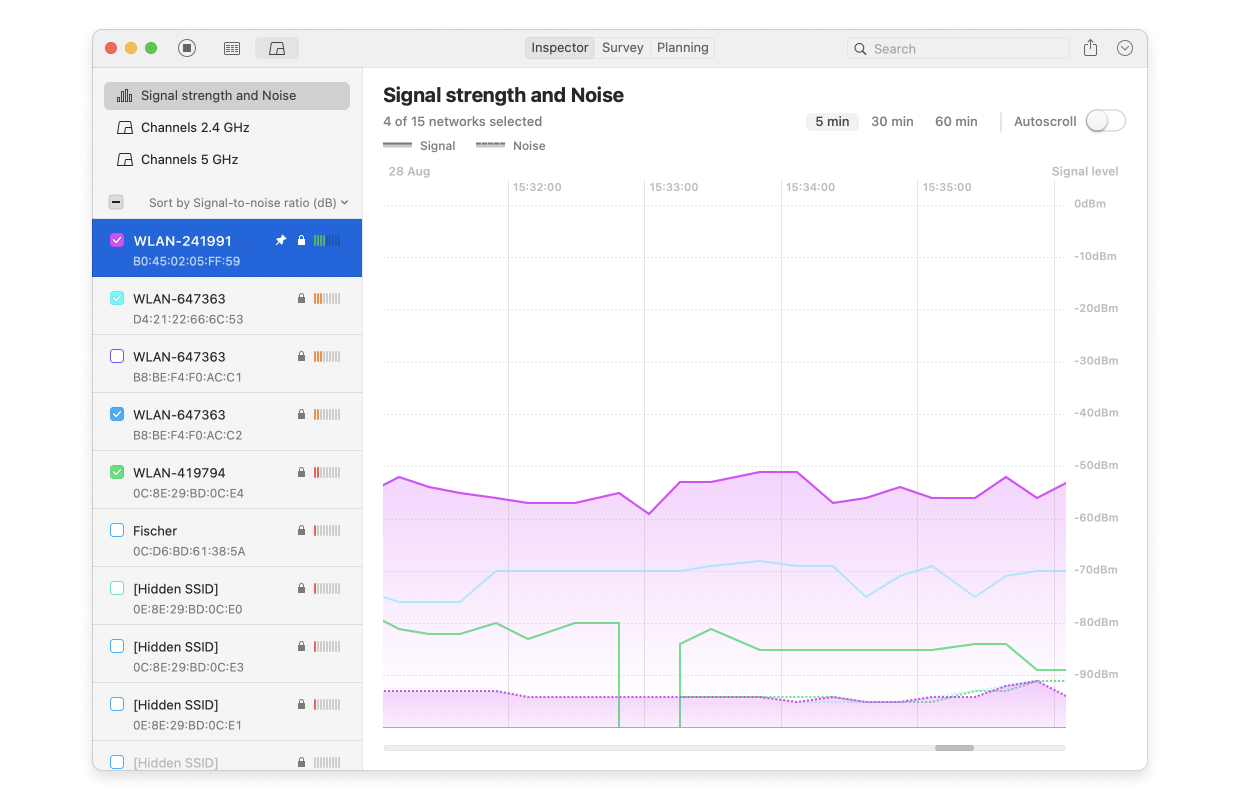
4. Move to another location in your residence or business, and see how the signal changes. This lets our WiFi signal strength app show us how the signal changes depending on where we are.
As the signal changes, we’ll be able to figure out where in the building has weaker sections or more noise. We’ll also be able to see what other WiFi networks are running, so in case someone is running a rogue network in our location, we can triangulate it’s position and route it out.
5. For users of NetSpot Home/ PRO/ Enterprise, an even better tool is Survey Mode. With this, we can load up a map of the local network, and then move from location to location. This lets us use Netspot as a WiFi signal strength meter, tracking how the signal rises and falls based on where we are. NetSpot will build up data on how the network looks at each position, until it can display how it appears against the entirety of the map:

Once we can see what sections are strong or weak through our WiFi strength app, then we can decide where to move our routers. If we see a region more blue (aka — weak signal), we can just move our router closer to that location.
Now that we have the knowledge, finding out the best way to upgrade our WiFi signal strength will be a snap. As we move the router, we can redo our survey and then use NetSpot to perform another survey to see in real time how it affects signal strength. Perhaps we need to use a WiFi booster or go to a mesh network to get a better connection. But instead of guessing — now we’ll know.
But whatever it takes, making sure our systems are up to date, and actually being able to see how the network looks across our location helps us increase the WiFi strength.
Knowledge is power. Use it, and the knowledge of the Internet will be at your hands.
пятница, 23 ноября 2018 г.
WiFi Analyzer Apps for Android
A well-optimized WiFi network is essential for making the most out of your Internet connection. WiFi analyzer apps for Android are convenient because you can use them from anywhere with nothing but an Android smartphone or tablet. They are also usually free and very easy to use. We have selected six WiFi analyzer apps for Android to save you the time that you might otherwise waste on apps that are not up to the same level of quality.
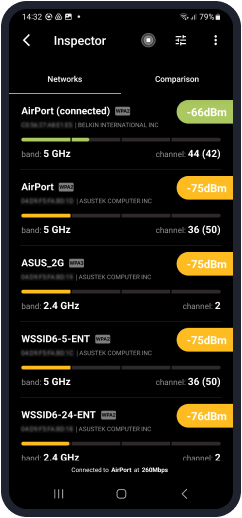
Every detail about surrounding Wi-Fi networks is meticulously collected and presented as an interactive table: channel, security, signal level performance, etc. And here is the wonderful news: NetSpot is a completely free WiFi app for Android!
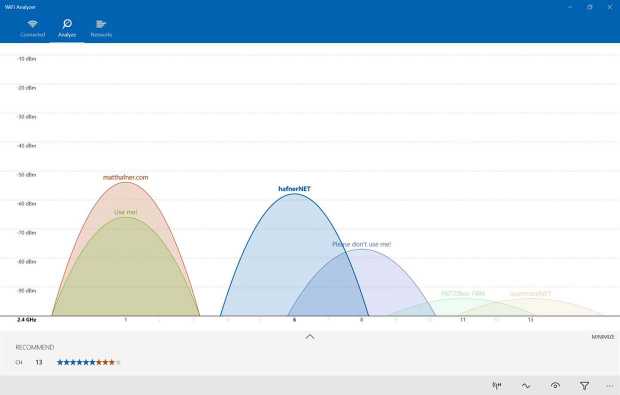
The app really does only one thing, and it does it extremely well: it displays wireless networks on a graph, showing which channel each network runs on. As soon as you turn on Wifi Analyzer, you spot the dreaded channel overlap and see which channel is used the least. Wifi Analyzer is free, supported by ads.
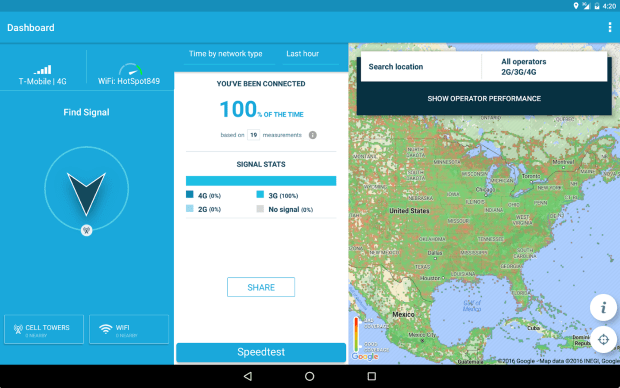
The app is free and doesn’t display ads, which is rather surprising considering how much it does. Definitely a must-have for any in-depth network analysis.
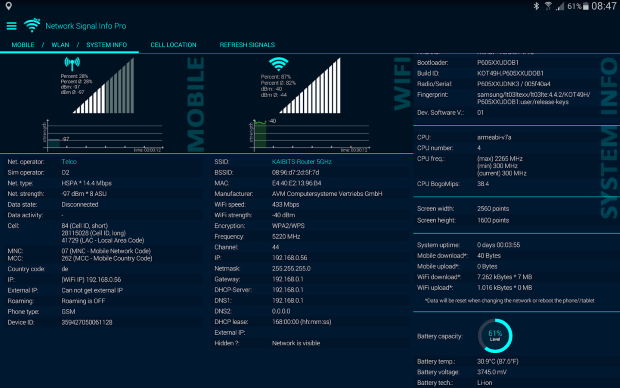
When you focus on a single network, Network Signal Info displays the network’s Wi-Fi-Name (SSID), BSSID, MAC address, maximum Wi-Fi speed, IP address, external IP address, net capability, net channel, subnet mask, Gateway IP address, DHCP server address, DNS1 and DNS2 address, among other things. There’s also a paid version of Network Signal Info, which has no ads and adds several useful features.
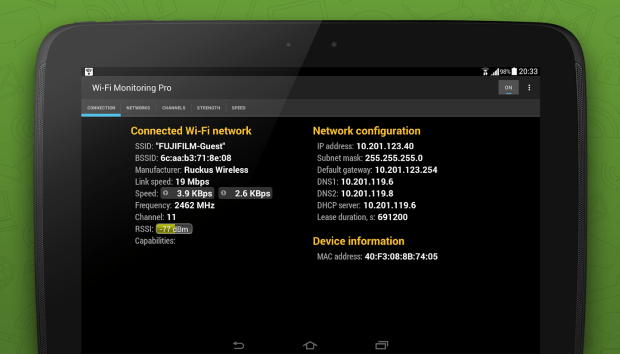
The Channels tab displays the current WiFi channel traffic distribution, the Strength chart is useful for identifying the areas of weak signal, and, finally, the Speed chart displays information about transmitted and received data.
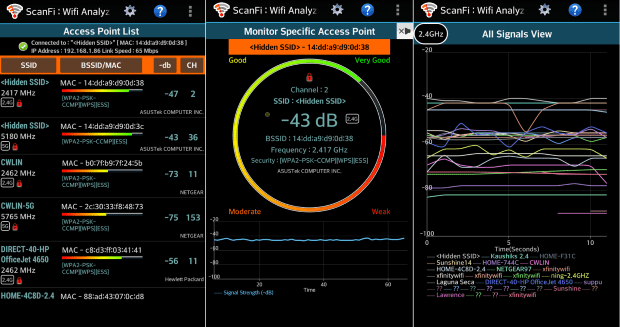
ScanFi supports both 2.4 Ghz and 5 GHz scanning, and the app doesn’t cost anything to download.
A good WiFi analyzer app for Android should also be intuitive and easy to use. It takes a lot of skill to fit all the essential information into a display that’s just around five inches in diameter. It’s advisable for developers to follow Google’s design guidelines to create an app with a familiar look and feel.
Last but not least, it’s paramount that the WiFi analyzer Android app you ultimately go with supports all the latest WiFi standards and technologies. Wireless networks are constantly evolving, becoming faster and offering better security. Use only those WiFi analyzer apps that have managed to keep up with the industry.
To analyze WiFi coverage, you can either download a professional app for wireless site surveys, such as NetSpot, or you can go with a WiFi app for Android that has some of the same features as NetSpot and other full-fledged WiFi analyzer apps.
The main advantage of NetSpot is its ability to generate a comprehensive heatmap of your network with just a few clicks, clearly highlighting all the areas of weak signal strength. Apart from generating signal strength heatmaps, NetSpot can also instantly detect all nearby wireless networks and display all the essential information about them.
But if your needs are relatively modest, some of the best Android WiFi analyzer apps can get the job done almost as well as NetSpot. The main advantage of WiFi apps for Android is their mobility. It’s much easier to carry around a lightweight smartphone than a much heavier laptop, especially if you need to analyze multiple wireless networks, taking several measurements each time.
1. NetSpot for Android
From now on to analyze a WiFi network and to build it up to perfection you will only need your Android phone or tablet with NetSpot app installed on it. Our best Android WiFi analyzer has its own unique interface that is extremely easy to operate. You can discover WiFi networks around you and see them on a graph, showing which channel each network runs on.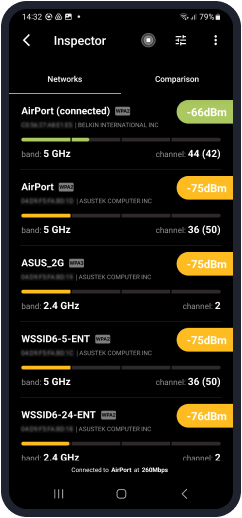
Every detail about surrounding Wi-Fi networks is meticulously collected and presented as an interactive table: channel, security, signal level performance, etc. And here is the wonderful news: NetSpot is a completely free WiFi app for Android!
2. Wifi Analyzer
Wifi Analyzer is one of the original WiFi analyzer apps for Android, and it’s still one of the best options out there. If there’s one word that best characterizes this app its simplicity. Wifi Analyzer won’t overwhelm you with an abundance of options and features, and that’s a good thing.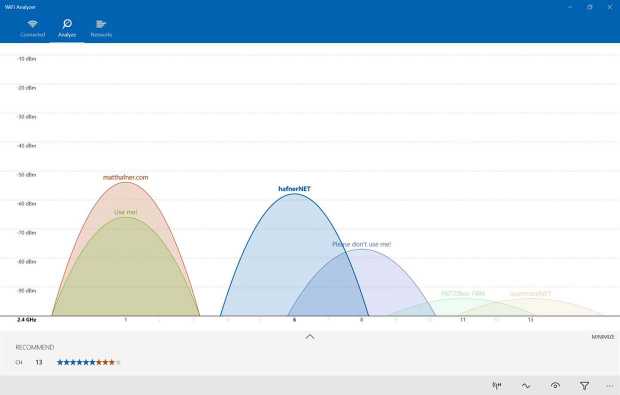
The app really does only one thing, and it does it extremely well: it displays wireless networks on a graph, showing which channel each network runs on. As soon as you turn on Wifi Analyzer, you spot the dreaded channel overlap and see which channel is used the least. Wifi Analyzer is free, supported by ads.
3. OpenSignal
OpenSignal is a powerful WiFi analyzer app with a plethora of features intended both for WiFi and cellular monitoring. The app can display the directions to the nearest cell tower, perform speed and latency tests, display coverage and connection quality on a map, provide you with detailed wireless network information, and much more.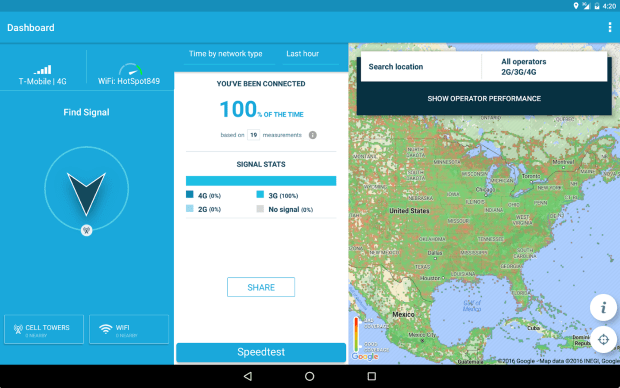
The app is free and doesn’t display ads, which is rather surprising considering how much it does. Definitely a must-have for any in-depth network analysis.
4. Network Signal Info
Network Signal Info is a great alternative to Wifi Analyzer for people who to see as much information about the currently used network as possible. Among the main features of Network Signal Info is accurate signal strength indication with useful visualization.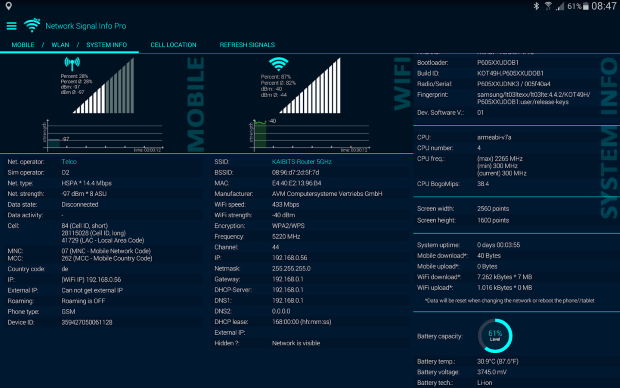
When you focus on a single network, Network Signal Info displays the network’s Wi-Fi-Name (SSID), BSSID, MAC address, maximum Wi-Fi speed, IP address, external IP address, net capability, net channel, subnet mask, Gateway IP address, DHCP server address, DNS1 and DNS2 address, among other things. There’s also a paid version of Network Signal Info, which has no ads and adds several useful features.
5. WiFi Monitor
WiFi Monitor from Alexander Kozyukov is a capable WiFi analyzer for Android with a user interface divided into several tabs. The Connection tab displays information about the current WiFi network, the Networks tab allows comparison of all available WiFi networks by various parameters.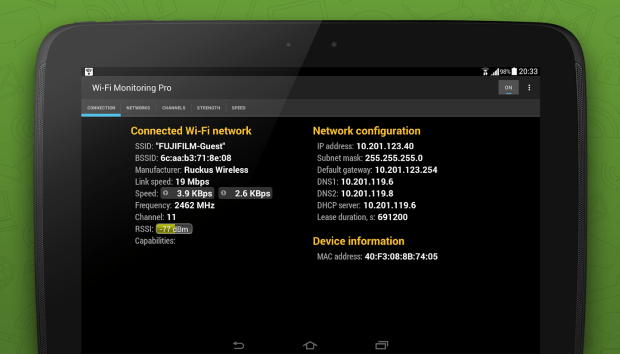
The Channels tab displays the current WiFi channel traffic distribution, the Strength chart is useful for identifying the areas of weak signal, and, finally, the Speed chart displays information about transmitted and received data.
6. ScanFi
With ScanFi, you can turn any compatible Android device into a powerful wireless network analyzer with an abundance of advanced features that make WiFi analysis effortless. The app allows you to retrieve information about nearby wireless networks, visualize their activity on graphs, and see historical information about their strength, speed, and so on.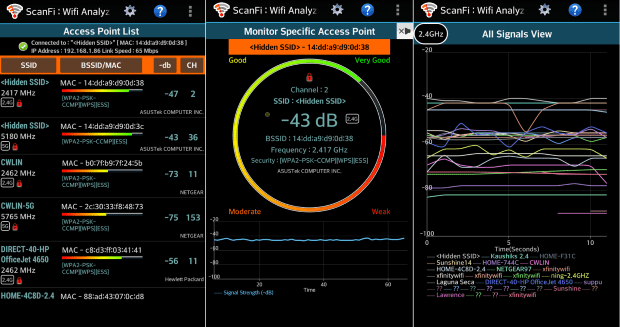
ScanFi supports both 2.4 Ghz and 5 GHz scanning, and the app doesn’t cost anything to download.
What Kind of Features Should a WiFi Analyzer Android App Have?
A good WiFi analyzer Android app should be as bug-free as possible. The only thing worse than using a mobile app riddled with intrusive ads is using an app riddled with bugs. Some bugs cause crashes and critical errors, while other bugs compromise the accuracy of the measurements. But regardless of what problems they cause, the presence of bugs clearly demonstrates a lack of commitment from the developer.A good WiFi analyzer app for Android should also be intuitive and easy to use. It takes a lot of skill to fit all the essential information into a display that’s just around five inches in diameter. It’s advisable for developers to follow Google’s design guidelines to create an app with a familiar look and feel.
Last but not least, it’s paramount that the WiFi analyzer Android app you ultimately go with supports all the latest WiFi standards and technologies. Wireless networks are constantly evolving, becoming faster and offering better security. Use only those WiFi analyzer apps that have managed to keep up with the industry.
Why Do You Need to Analyze WiFi Coverage?
WiFi coverage is hardly ever uniform in terms of its reach and strength. Depending on where you place your router, you might be able to cover your entire house with strong WiFi signal, or you might struggle to cover a single room. Unless you have a way how to analyze WiFi coverage, it’s easy to spend many hours guessing, struggling to find the perfect place for your router.To analyze WiFi coverage, you can either download a professional app for wireless site surveys, such as NetSpot, or you can go with a WiFi app for Android that has some of the same features as NetSpot and other full-fledged WiFi analyzer apps.
The main advantage of NetSpot is its ability to generate a comprehensive heatmap of your network with just a few clicks, clearly highlighting all the areas of weak signal strength. Apart from generating signal strength heatmaps, NetSpot can also instantly detect all nearby wireless networks and display all the essential information about them.
But if your needs are relatively modest, some of the best Android WiFi analyzer apps can get the job done almost as well as NetSpot. The main advantage of WiFi apps for Android is their mobility. It’s much easier to carry around a lightweight smartphone than a much heavier laptop, especially if you need to analyze multiple wireless networks, taking several measurements each time.
среда, 24 октября 2018 г.
How to Change WiFi Channel and Find the Best WiFi Channel
What Is WiFi Channel?
The 802.11 standard for WiFi networks provides several distinct radio frequency ranges for use in WiFi communications, with the 2.4 GHz and 5 GHz bands being used most often. Both of these frequency bands consist of multiple channels.The 2.4 GHz band has a total of fourteen channels, but not all of them are allowed in all countries. In North America, for example, only 11 of the 14 channels can be used. Each channel in the 2.4 GHz band is 22 MHz wide, and there are 5 MHz gaps between the centers of adjacent channels.
This means that all channels except for the channels 1, 6, and 11 (or 2, 7, 12 or 3, 8, 13 or 4, 9, 14, if allowed) overlap.
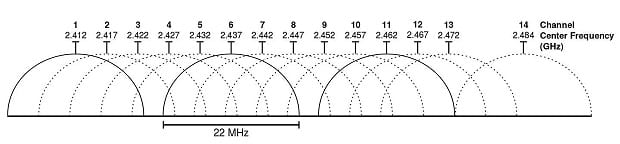
The situation is a lot better in the 5 GHz band because there’s much more space. The 5 GHz band offers 23 non-overlapping 20 MHz wide channels, as well as several 40 MHz, 80 MHz, and 160 MHz channels.
When two or more WiFi routers are on the same channel, interference may occur and reduce the throughput of the network. Interference may also occur when multiple WiFi routers broadcast on overlapping channels. Ideally, each router in an area should broadcast on a different non-interfering channel, which is only possible with the help of a WiFi channel analyzer tool such as NetSpot.
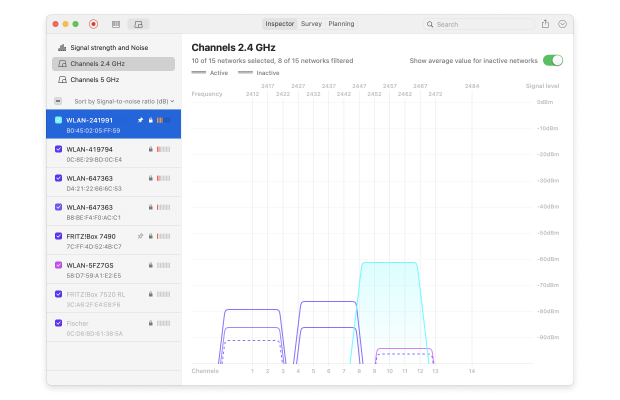
While WiFi routers have been broadcasting on the 2.4 GHz band since the original version of the 802.11 standard was released in 1997, the 5 GHz band hasn’t seen much in terms of utilization until the release of the 802.11n standard in 2009.
The latest WiFi standard, 802.11ac, supports both the 2.4 GHz and 5 GHz bands, giving users who know how to change WiFi channel an excellent opportunity to achieve higher speeds and greater coverage.
How to Use a WiFi Channel Analyzer?
NetSpot is a versatile WiFi site survey, WiFi analysis, and troubleshooting tool for macOS and Windows that can also be used as a WiFi channel analyzer to show WiFi channel overlap. All you need to do is download NetSpot, launch it, and click the Discover button located in the top toolbar.From there, select all available WiFi networks by clicking on the small square button right under the Discover button, highlight the network you would like to analyze, and click Details from the bottom toolbar.
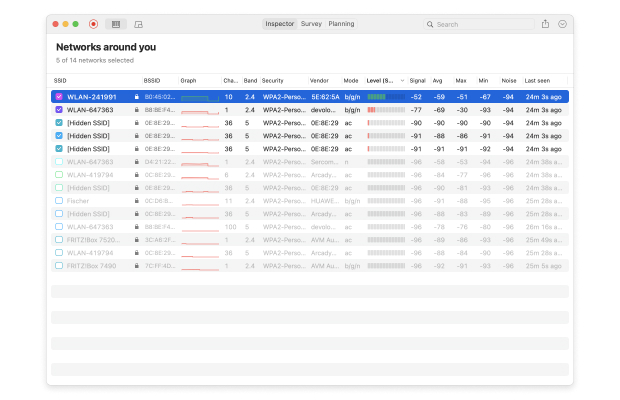
Now, switch to the Channels 2.4 GHz tab and, if you want, tick the “Show average value for inactive networks” option to see even currently inactive networks and their average values. Just by looking at the channel graph displayed by NetSpot, you should be able to instantly tell whether you’re on the best channel for WiFi in your area.
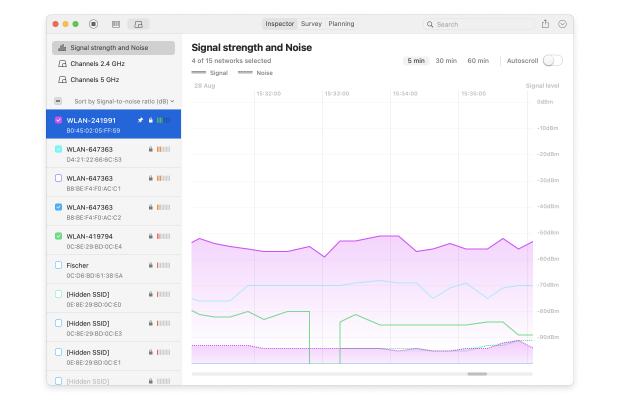
If there are too many other networks broadcasting on the same channel as your network or overlapping with the channel you have currently selected, it’s time for you to change WiFi channel.
Besides helping you understand WiFi channel overlap, you can also use NetSpot to create a comprehensive WiFi coverage heat map with Survey mode. By outlining your real-life WiFi data on a map, you can easily discover all areas of signal weakness and decide if it wouldn’t be better to place your router elsewhere. All the information you gather with NetSpot can be exported in PDF or CSV and used in other applications.

What’s great about NetSpot is that you can download it for free and run it on any macOS or Windows computer with a standard 802.11a/b/g/n/ac wireless network adapter. NetSpot supports 2.4 GHz and 5 GHz frequency bands at 20/40/80/160 MHz channels, making it fully compatible with the latest WiFi standard.
How to Change WiFi Channel?
Even the most basic routers allow you to change WiFi channel. To do so, you first need to log into your router’s admin interface. If you don’t know what your router’s IP address is, open a Command Prompt in Windows and type “ipconfig” without the quotes. Look for “Default Gateway” and copy & paste the address next to it into your browser’s URL bar.You should now see your router’s admin interface and a login prompt asking you to enter the admin password. Unless you’ve changed the default password to something more secure, “admin” should work. If it doesn’t, look for a sticker on your router or contact your internet service provider to help you.
Each router is slightly different, but most routers hide the option to change WiFi channel somewhere in the advanced settings menu. If you can’t find it there, we recommend you open your router’s manual and see if it mentions how to do it. After you’ve changed the channel, launch NetSpot one more time and verify that your router is really broadcasting on the best channel.
Conclusion
Many WiFi issues are caused by the use of a wrong WiFi channel. When multiple networks broadcast on overlapping channels, interference may occur and make what would otherwise be a stable and reliable network unusable.To prevent this from happening, use a WiFi channel analyzer such as NetSpot to identify the best WiFi channel in your area. NetSpot can also help you decide whether the time has come to replace your current router with a newer model, one that supports the latest WiFi standard.
вторник, 10 апреля 2018 г.
Better Wi-Fi Networks in your Smart Home
Smart Homes are no longer just in the future; they are here now. NetSpot can be a great addition to any home becoming smarter.
As this CNET article states, “…a smart home is only as strong as the Wi-Fi network it's tethered to…” This article discusses issues that homes around the world have regarding their Wi-Fi networks: weak area, lapses in coverage, poor connectivity, and the need to have the right infrastructure to support a Smart Home. NetSpot allows you to visualize your home’s Wi-Fi coverage and strength. You can be prepared to support your Smart Home no matter the size of your property or required strength of your Wi-Fi network.
As Smart Homes become even smarter in the near future, this will become more and more invaluable to home-owners. For example, the popularity of smart television has grown tremendously. Smart TVs require a strong Wi-Fi signal. Streaming, on-demand videos, internet radio, and surfing the internet take up a lot of bandwidth. Other scenarios that include smart phones, tablets, laptops, and multiple TVs require an even stronger Wi-Fi network. NetSpot helps ensure faster download speeds, confirm usability of multiple devices in your homes, and shows you exactly where any lapses in coverage occur so that your Smart Home remains connected.
NetSpot is extremely user-friendly and quickly paints a picture of your network availability. Easily analyze your Wi-Fi coverage, map your network, collect data for Wi-Fi planning, and effectively support your Smart Home. NetSpot also features troubleshooting visualization to pinpoint the cause of the trouble or weak areas. From there, you can change the configuration, re-map the area, and improve your Wi-Fi network’s strength.
As this CNET article states, “…a smart home is only as strong as the Wi-Fi network it's tethered to…” This article discusses issues that homes around the world have regarding their Wi-Fi networks: weak area, lapses in coverage, poor connectivity, and the need to have the right infrastructure to support a Smart Home. NetSpot allows you to visualize your home’s Wi-Fi coverage and strength. You can be prepared to support your Smart Home no matter the size of your property or required strength of your Wi-Fi network.
As Smart Homes become even smarter in the near future, this will become more and more invaluable to home-owners. For example, the popularity of smart television has grown tremendously. Smart TVs require a strong Wi-Fi signal. Streaming, on-demand videos, internet radio, and surfing the internet take up a lot of bandwidth. Other scenarios that include smart phones, tablets, laptops, and multiple TVs require an even stronger Wi-Fi network. NetSpot helps ensure faster download speeds, confirm usability of multiple devices in your homes, and shows you exactly where any lapses in coverage occur so that your Smart Home remains connected.
NetSpot is extremely user-friendly and quickly paints a picture of your network availability. Easily analyze your Wi-Fi coverage, map your network, collect data for Wi-Fi planning, and effectively support your Smart Home. NetSpot also features troubleshooting visualization to pinpoint the cause of the trouble or weak areas. From there, you can change the configuration, re-map the area, and improve your Wi-Fi network’s strength.
Подписаться на:
Сообщения (Atom)
How to Select WiFi Monitoring Software?
There are several crucial things that you need to pay attention to when selecting WiFi monitoring software . First of all, decide whether y...
-
Smart Homes are no longer just in the future; they are here now. NetSpot can be a great addition to any home becoming smarter. As this CNET...
-
WiFi stands for Wireless Fidelity. This term was coined by a branding company, and it only caught on in its abbreviated form. It describes ...
-
Increasing WiFi signal strength takes knowledge to know what to use, where to use it, and how to set it up to get the most of every ounce ...